Email Alerts
We have two emails alerts you can subscribe to, which will make finding the perfect car for you easier.
1. Watchlists
You will receive emails about the status of Cars that you put on your watchlist
2. Saved Searches (scroll down)
You can set up emails to tell you when new cars you are interested in are in stock
How to set up Watchlist email alerts
If you’re interested in a vehicle or asset we have for sale, you have the option of adding this to your watchlist.
You will be emailed regularly with updates on the cars or assets status, such as when it's going into a live auction. You will be emailed the day before and 2 hours before live auctions.
Adding something to your watchlist:
- Login to your account, or create an account if you don’t have one already.
- Click the plus/save to watchlist icon under the name of the vehicle or asset on the listing page, or click the plus icon at the bottom of the photo in the search results page
- Check to ensure you have ticked the box to receive emails
- All watchlist emails can be managed from 'My Account'
How to add from a listing page
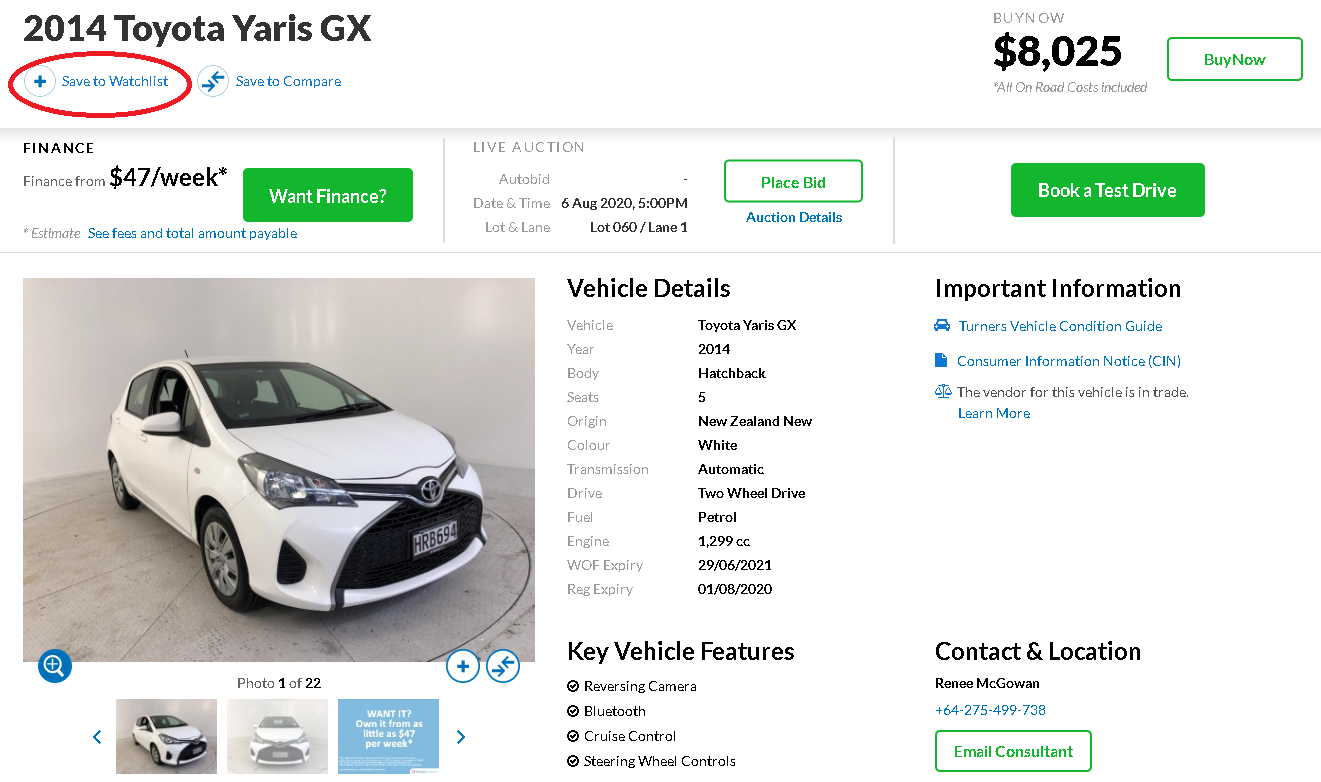
How to add from Search Results
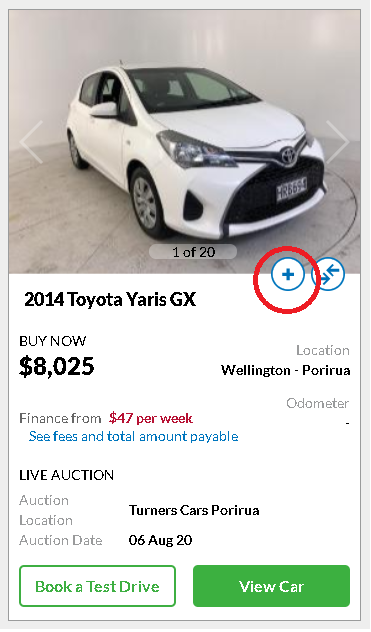
Managing your Watchlist from your account
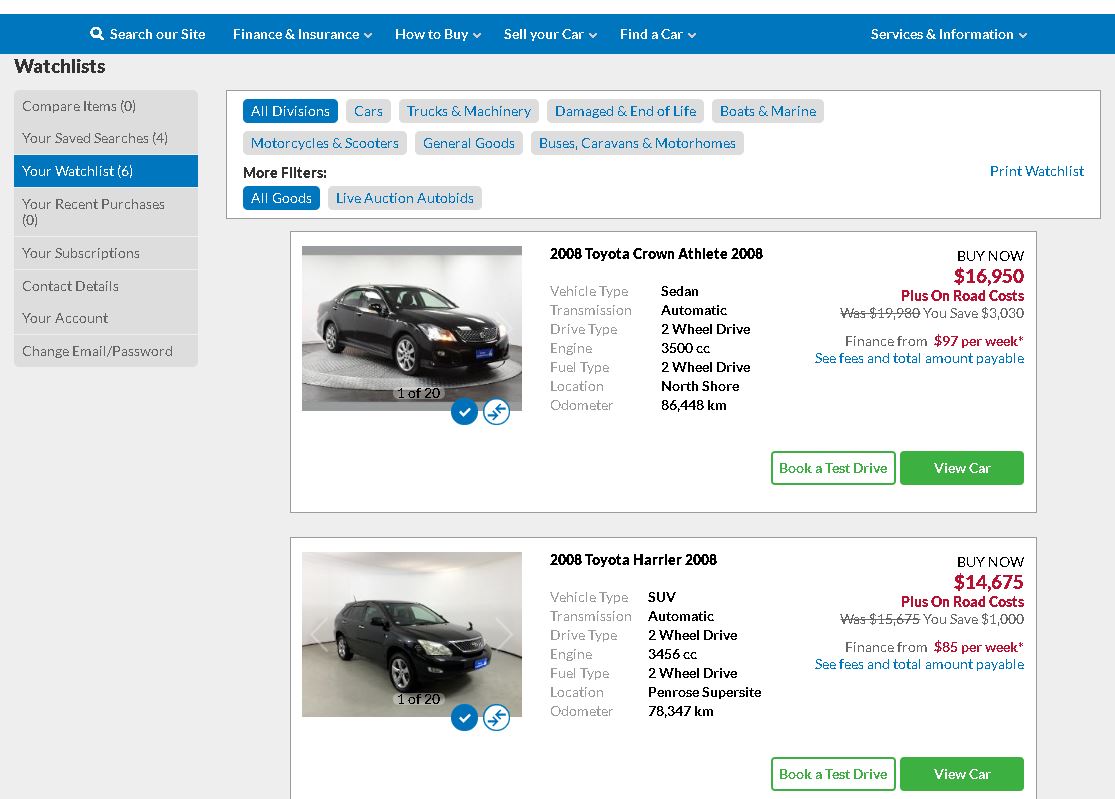
How to set up Saved Search email alerts
If you’re looking for a particular type of vehicle or asset and we can send you an email sent to you with any new stock that matches the criteria you're looking for.
You will be emailed every 24 hours with any new stock that meets your saved search criteria.
Setting up a saved search:
- Login to your account, or create an account if you don’t have one already.
- Make sure you’re on the correct page for what you’re looking for – Cars, Trucks & Machinery, Damaged & End of Life Vehicles, Boats & Marine, Motorcycles & Scooters, General Goods and Buses, Caravans & Motorhomes.
- Enter in the criteria you’re looking for in the search panel and press ‘Search’.
- Once your results have displayed, you will then see a ‘Save Search’ option in the top left hand corner.
- You will be prompted to name the saved search and save it
- Check to ensure you have ticked the box to receive emails
- All saved search options and emails can be managed from 'My Account'
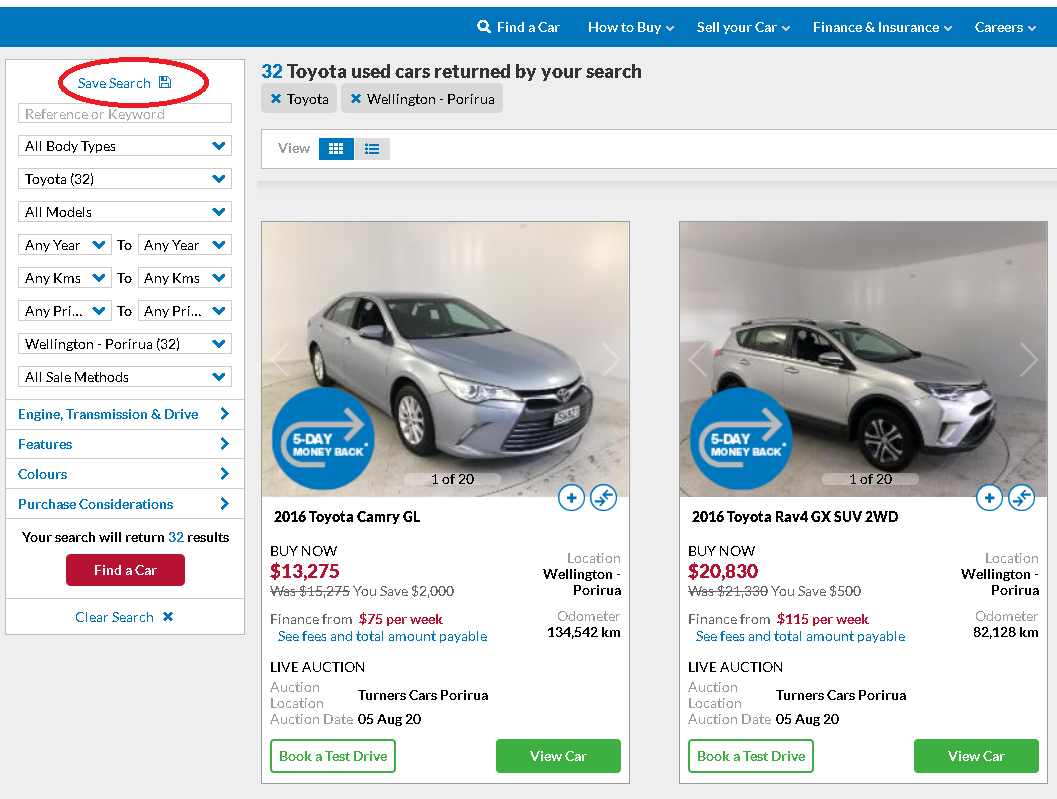
(5. Name your Saved Search)
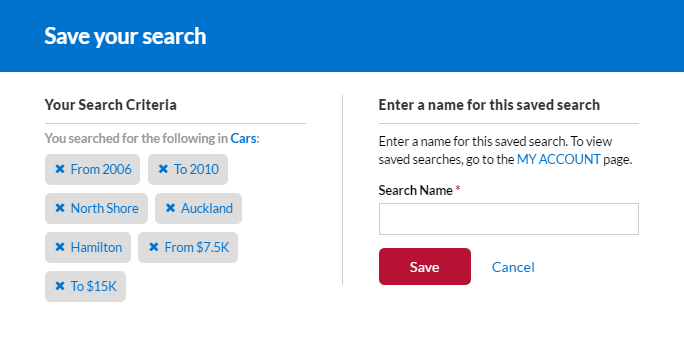
(6. Ensure you will receive emails about new stock coming in, or you can turn off emails if you no longer wish to receive them)
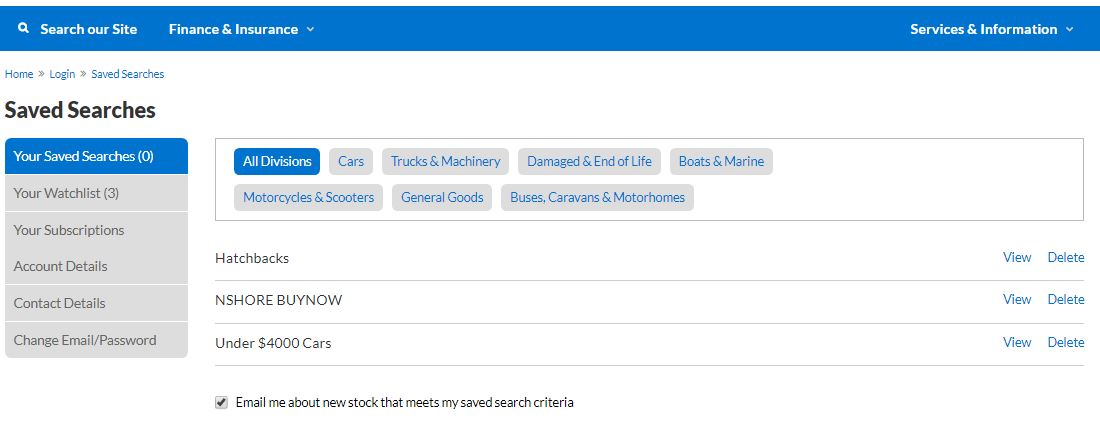
How do I unsubscribe?
There is an "unsubscribe" link down the bottom of every email sent, click on this link and you will be automatically unsubscribed. Or you can mange Watchlist and Saved Seach emails by going into your account, and then unticking the box about receiving emails.
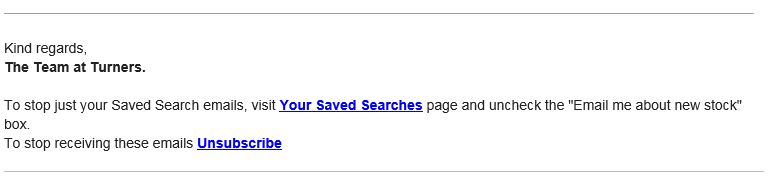
Find out more about email newsletters